User-Specific Language Dropdown with Country Flags
This guide will walk you through implementing a user-specific language dropdown with real country flags that allows each user to set their own language preference, saves it to the database, and applies it across the entire application.
Overview
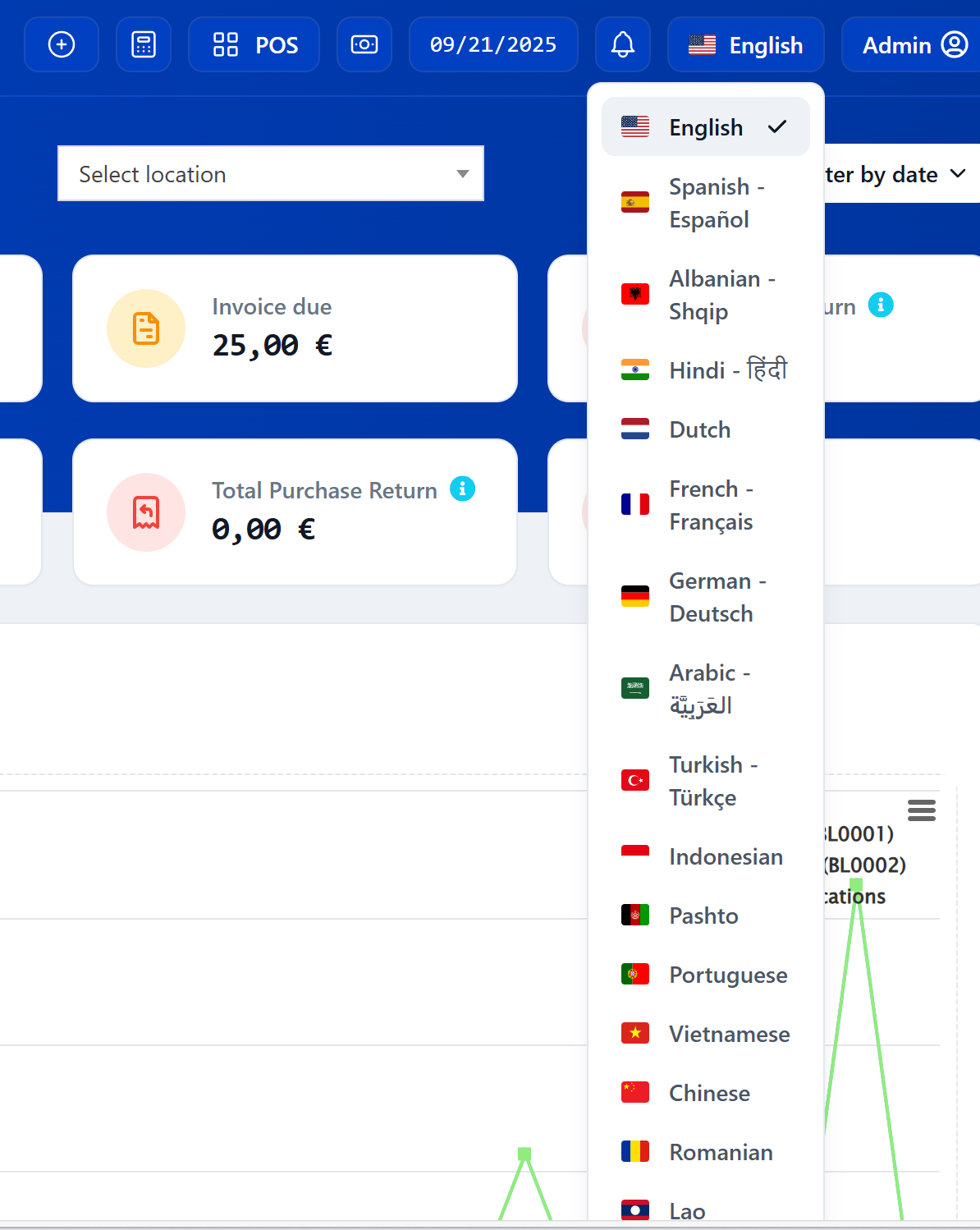
The language dropdown provides:
- Real country flag icons for each language
- User-specific language preferences stored in database
- Automatic language switching across the entire application
- Persistent language settings across login sessions
- Clean, responsive design
Prerequisites
- Laravel application with user authentication
- Existing translation files in
lang/directory - User table with language field
- Basic understanding of Laravel middleware and localization
Step 1: Update Language Constants
First, update your language constants to include country flag codes.
File: config/constants.php
'langs' => [
'en' => ['full_name' => 'English', 'short_name' => 'English', 'flag_code' => 'us'],
'es' => ['full_name' => 'Spanish - Español', 'short_name' => 'Spanish', 'flag_code' => 'es'],
'sq' => ['full_name' => 'Albanian - Shqip', 'short_name' => 'Albanian', 'flag_code' => 'al'],
'hi' => ['full_name' => 'Hindi - हिंदी', 'short_name' => 'Hindi', 'flag_code' => 'in'],
'nl' => ['full_name' => 'Dutch', 'short_name' => 'Dutch', 'flag_code' => 'nl'],
'fr' => ['full_name' => 'French - Français', 'short_name' => 'French', 'flag_code' => 'fr'],
'de' => ['full_name' => 'German - Deutsch', 'short_name' => 'German', 'flag_code' => 'de'],
'ar' => ['full_name' => 'Arabic - العَرَبِيَّة', 'short_name' => 'Arabic', 'flag_code' => 'sa'],
'tr' => ['full_name' => 'Turkish - Türkçe', 'short_name' => 'Turkish', 'flag_code' => 'tr'],
'id' => ['full_name' => 'Indonesian', 'short_name' => 'Indonesian', 'flag_code' => 'id'],
'ps' => ['full_name' => 'Pashto', 'short_name' => 'Pashto', 'flag_code' => 'af'],
'pt' => ['full_name' => 'Portuguese', 'short_name' => 'Portuguese', 'flag_code' => 'pt'],
'vi' => ['full_name' => 'Vietnamese', 'short_name' => 'Vietnamese', 'flag_code' => 'vn'],
'ce' => ['full_name' => 'Chinese', 'short_name' => 'Chinese', 'flag_code' => 'cn'],
'ro' => ['full_name' => 'Romanian', 'short_name' => 'Romanian', 'flag_code' => 'ro'],
'lo' => ['full_name' => 'Lao', 'short_name' => 'Lao', 'flag_code' => 'la'],
'bn' => ['full_name' => 'Bengali', 'short_name' => 'Bengali', 'flag_code' => 'bd'],
],
Step 2: Add Flag Icons CSS
Add the Flag Icons CSS library to your layout.
File: resources/views/layouts/partials/css.blade.php
<!-- Flag Icons CSS -->
<link rel="stylesheet" href="https://cdnjs.cloudflare.com/ajax/libs/flag-icons/7.2.3/css/flag-icons.min.css" integrity="sha512-bZBu2H0+FGFz/stDN/L0k8J0G8qVsAL0ht1qg5kTwtAheiXwiRKyCq1frwfbSFSJN3jooR5kauE0YjtPzhZtJQ==" crossorigin="anonymous" referrerpolicy="no-referrer" />
<style>
.fi {
width: 1.2em;
height: 0.9em;
border-radius: 0.125rem;
display: inline-block;
vertical-align: middle;
}
</style>
Step 3: Create User Locale Middleware
Create middleware to automatically set the application locale based on the authenticated user's language preference.
Generate Middleware
php artisan make:middleware SetUserLocale
File: app/Http/Middleware/SetUserLocale.php
<?php
namespace App\Http\Middleware;
use Closure;
use Illuminate\Http\Request;
use Illuminate\Support\Facades\Auth;
use Illuminate\Support\Facades\App;
use Carbon\Carbon; // Add this import
class SetUserLocale
{
public function handle(Request $request, Closure $next)
{
// Check if user is authenticated
if (Auth::check()) {
$user = Auth::user();
// Get user's language preference, default to 'en' if not set
$userLanguage = $user->language ?? 'en';
// Validate that the language exists in available languages
$availableLanguages = array_keys(config('constants.langs', []));
if (in_array($userLanguage, $availableLanguages)) {
// Set application locale for UI translations
App::setLocale($userLanguage);
// Set session locale for consistency
session(['locale' => $userLanguage, 'user.language' => $userLanguage]);
}
}
// CRITICAL: Always keep Carbon in English for date operations
// This prevents "Trailing data" errors in charts and date parsing
Carbon::setLocale('en');
return $next($request);
}
}
Step 4: Register Middleware
Register the middleware in your HTTP Kernel.
File: app/Http/Kernel.php
protected $middlewareGroups = [
'web' => [
\App\Http\Middleware\EncryptCookies::class,
\Illuminate\Cookie\Middleware\AddQueuedCookiesToResponse::class,
\Illuminate\Session\Middleware\StartSession::class,
\App\Http\Middleware\SetUserLocale::class, // Add this line
\Illuminate\View\Middleware\ShareErrorsFromSession::class,
\App\Http\Middleware\VerifyCsrfToken::class,
\Illuminate\Routing\Middleware\SubstituteBindings::class,
],
];
Step 5: Add Controller Method
Add a method to handle language updates in your user management controller.
File: app/Http/Controllers/ManageUserController.php
/**
* Update the current user's language preference
*/
public function updateLanguage(Request $request)
{
try {
$user = Auth::user();
$language = $request->input('language');
// Validate language exists in constants
$available_languages = array_keys(config('constants.langs'));
if (!in_array($language, $available_languages)) {
return response()->json(['success' => false, 'message' => 'Invalid language selected'], 400);
}
// Update user language
$user->language = $language;
$user->save();
// Update session locale for UI translations
app()->setLocale($language);
session(['locale' => $language, 'user.language' => $language]);
// Keep Carbon in English for consistent date operations
\Carbon\Carbon::setLocale('en');
return response()->json(['success' => true, 'message' => 'Language updated successfully']);
} catch (\Exception $e) {
\Log::emergency('File:'.$e->getFile().'Line:'.$e->getLine().'Message:'.$e->getMessage());
return response()->json(['success' => false, 'message' => 'Failed to update language'], 500);
}
}
Step 6: Add Route
Add a route for the language update endpoint.
File: routes/web.php
Route::post('/users/update-language', [ManageUserController::class, 'updateLanguage'])->name('users.update-language');
Step 7: Update Login Controller
Ensure the user's language is set when they log in.
File: app/Http/Controllers/Auth/LoginController.php
Add this to the authenticated method:
protected function authenticated(Request $request, $user)
{
// ... existing code ...
// Set user's language preference
if (!empty($user->language)) {
$availableLanguages = array_keys(config('constants.langs', []));
if (in_array($user->language, $availableLanguages)) {
// Set locale for UI translations
app()->setLocale($user->language);
session(['locale' => $user->language, 'user.language' => $user->language]);
// Keep Carbon in English for date operations
\Carbon\Carbon::setLocale('en');
}
}
// ... rest of existing code ...
}
Step 8: Create Language Dropdown
Add the language dropdown to your header.
File: resources/views/layouts/partials/header.blade.php
{{-- Language Dropdown --}}
<details class="tw-dw-dropdown tw-relative tw-inline-block tw-text-left">
<summary
class="tw-inline-flex tw-transition-all tw-ring-1 tw-ring-white/10 hover:tw-text-white tw-cursor-pointer tw-duration-200 tw-bg-primary-800 hover:tw-bg-primary-700 tw-py-1.5 tw-px-3 tw-rounded-lg tw-items-center tw-justify-center tw-text-sm tw-font-medium tw-text-white tw-gap-2">
<span class="fi fi-{{ config('constants.langs')[Auth::user()->language]['flag_code'] ?? 'us' }} tw-text-sm"></span>
<span class="tw-hidden md:tw-block">{{ config('constants.langs')[Auth::user()->language]['short_name'] ?? 'English' }}</span>
</summary>
<ul class="tw-p-2 tw-w-56 tw-absolute tw-right-0 tw-z-10 tw-mt-2 tw-origin-top-right tw-bg-white tw-rounded-lg tw-shadow-lg tw-ring-1 tw-ring-gray-200 focus:tw-outline-none"
role="menu" tabindex="-1">
@foreach (config('constants.langs') as $key => $val)
<li>
<a href="javascript:void(0)"
class="change_user_language tw-flex tw-items-center tw-gap-3 tw-px-3 tw-py-2 tw-text-sm tw-font-medium tw-text-gray-600 tw-transition-all tw-duration-200 tw-rounded-lg hover:tw-text-gray-900 hover:tw-bg-gray-100 @if(Auth::user()->language == $key) tw-bg-gray-100 tw-text-gray-900 @endif"
data-language="{{ $key }}"
role="menuitem" tabindex="-1">
<span class="fi fi-{{ $val['flag_code'] ?? 'un' }} tw-text-sm"></span>
<span class="tw-flex-1">{{ $val['full_name'] }}</span>
@if(Auth::user()->language == $key)
<svg class="tw-w-4 tw-h-4" fill="currentColor" viewBox="0 0 20 20">
<path fill-rule="evenodd" d="M16.707 5.293a1 1 0 010 1.414l-8 8a1 1 0 01-1.414 0l-4-4a1 1 0 011.414-1.414L8 12.586l7.293-7.293a1 1 0 011.414 0z" clip-rule="evenodd"></path>
</svg>
@endif
</a>
</li>
@endforeach
</ul>
</details>
Step 9: Add JavaScript Handler
Add JavaScript to handle the language change functionality.
File: resources/views/layouts/partials/javascripts.blade.php
<script>
$(document).ready(function() {
// Handle language change
$(document).on('click', '.change_user_language', function(e) {
e.preventDefault();
var language = $(this).data('language');
$.ajax({
url: '{{ route("users.update-language") }}',
type: 'POST',
data: {
language: language,
_token: '{{ csrf_token() }}'
},
success: function(response) {
if (response.success) {
// Reload the page to apply the new language
window.location.reload();
} else {
toastr.error(response.message || 'Failed to update language');
}
},
error: function(xhr, status, error) {
toastr.error('Failed to update language');
}
});
});
});
</script>
Step 10: Clear Caches
Clear your application caches to ensure all changes take effect:
php artisan config:cache
php artisan view:clear
php artisan route:clear
Testing
- Login to your application
- Click the language dropdown in the header
- Select a different language
- Verify the page reloads in the new language
- Check that the language preference persists after logout/login
Customization
Adding New Languages
- Add language files to
lang/directory - Add JavaScript language files to
public/js/lang/ - Update
config/constants.phpwith new language entry - Include appropriate flag code
Styling
Modify the CSS classes in the header template to match your application's design system.
Flag Sources
The implementation uses the Flag Icons CSS library. You can also use:
- Local flag images
- Different flag icon libraries
- Custom SVG flags
Troubleshooting
Language Not Changing
- Check middleware is registered correctly
- Verify language files exist
- Ensure session is working properly
Flags Not Displaying
- Verify Flag Icons CSS is loaded
- Check flag codes match the library format
- Ensure internet connection for CDN
Database Errors
- Verify users table has language column
- Check column type allows sufficient length
- Ensure database permissions are correct
Conclusion
You now have a fully functional user-specific language dropdown with country flags that:
- Allows each user to set their preferred language
- Saves preferences to the database
- Automatically applies language across the application
- Uses beautiful country flag icons
- Provides a professional, responsive interface
The implementation is scalable and can easily accommodate additional languages as your application grows.
💛 Support this project